
How To easy way to Install Flash Player On Samsung Galaxy Tab 3 or anyTab
Today I share with my all blog visitors about to install flash player on Samsung Galaxy Tab 3.
Samsung Galaxy Tab 3 is the latest Galaxy Tab series launched by Samsung. This tab is launched in three versions SM-T311,SM-T310 and SM-T211. In this tutorial I will teach you to install adobe flash player on galaxy tab 3 on all its versions.
Note : Before doing anything enable "Unknown Sources" on your galaxy tab 3 otherwise you won't be able to install flash player apk.To do this goto Settings>Security>Unknown Sources check it.
This tutorial can be applied to install flash player on all versions of galaxy tab 3 like T311, T310, T211 and Galaxy Tab 3 lite SM-T110. Before installation download the following files below.
Install Flash Player On Galaxy Tab 3:->>
- Now Click To Download :- >> Adobe flash player for galaxy tab 3 apk
- Now Click To Download :- >> Mozilla Firefox for android
- Now Click To Download :- >> UC browser HD for android
- Phony plugin for Mozilla firefox for android
Part : ONE
Installing Adobe Flash Player On Samsung Galaxy Tab 3 Using Default Android Browser.
- Download and install flash player for android 4.1 jellybean from above link.
- Now open default android browser and go to Settings>Advanced>Enable plug-ins>Always on.
- Now go to YouTube and open it in desktop mode by clicking the menu on top right and selecting "Desktop".
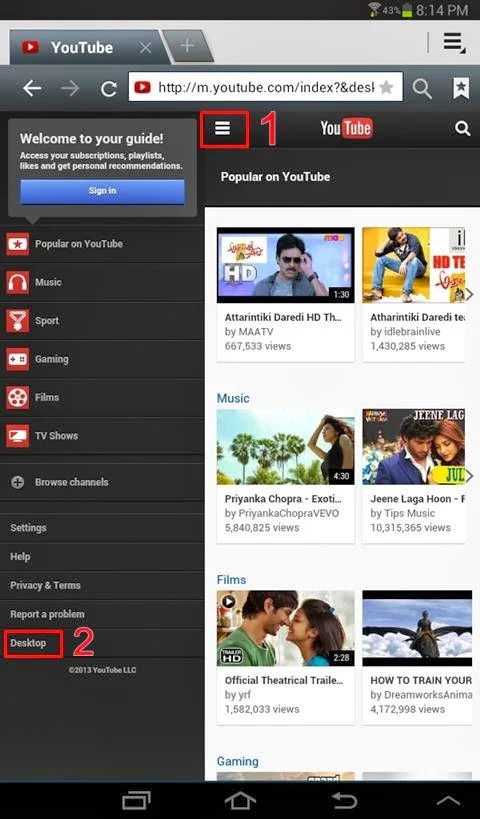
- Now when you will play any YouTube video in default android browser then it will play.
Installing Adobe Flash Player On Samsung Galaxy Tab 3 Using UC Browser HD For Android.
- Download and install UC browser HD from above link.If installation is blocked then go to Settings>Security>check Unknown Sources.
- Install adobe flash player for Samsung galaxy tab 3.
- Now open UC browser HD and click the menu button next to search button on top right and choose 'Settings'.
- Now choose 'Advanced Settings' and click 'Flash Plug-in' then choose 'Auto'.
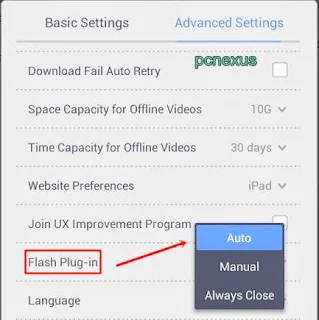
- Now goto Youtube.If mobile version opens then open it in desktop mode then click any video on youtube.You will see that video will play in the browser itself and not in the YouTube android app.
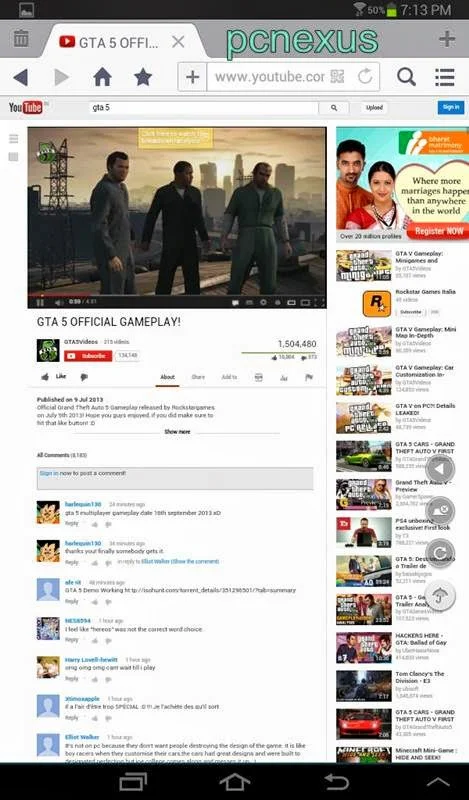
Part :THREE
you will be able to view flash in Mozilla Firefox on galaxy tab 3 and won’t see any blue lego cube in place of plugin.
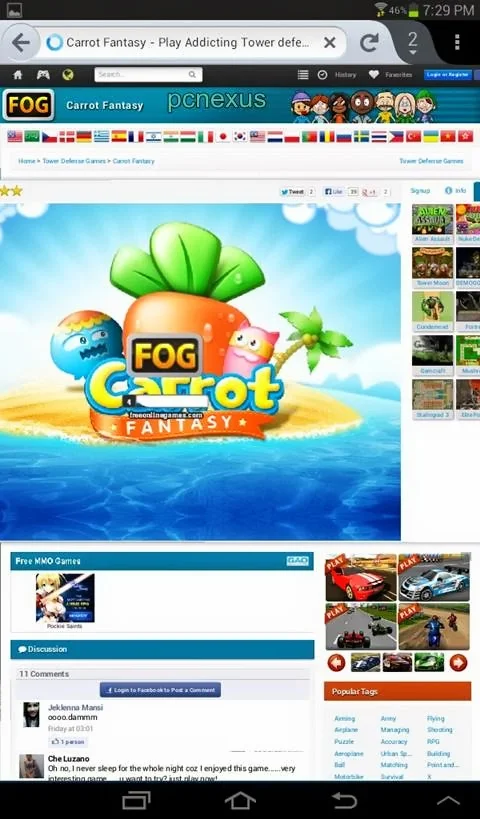
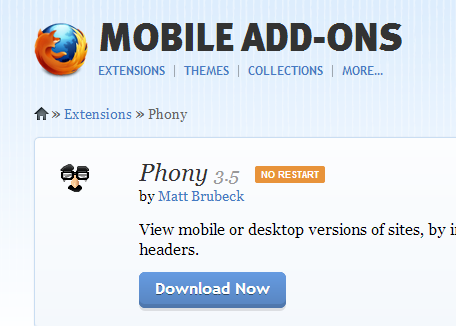
Part: FOUR
Now Click To Download :- >> Phony Addon Mozilla Android
- Download and install Mozilla firefox from the playstore link given above.
- After installing open it and go to:->> settings> content> plugins> enabled.
- Now go to any flash website
you will be able to view flash in Mozilla Firefox on galaxy tab 3 and won’t see any blue lego cube in place of plugin.
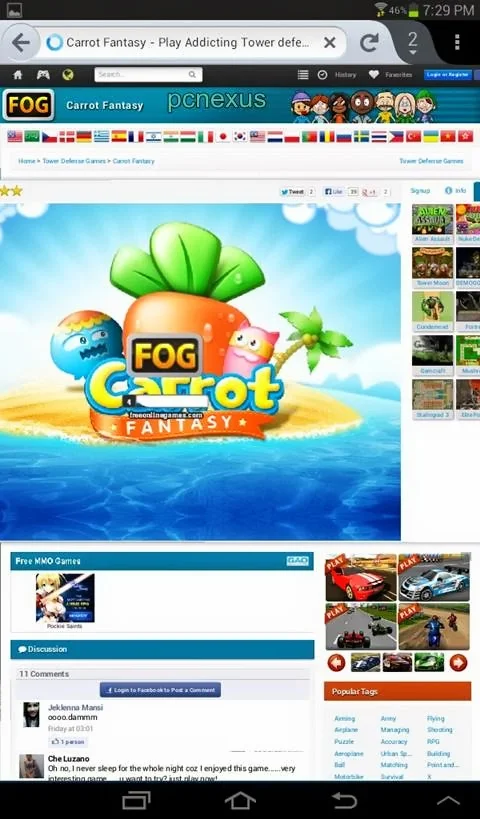
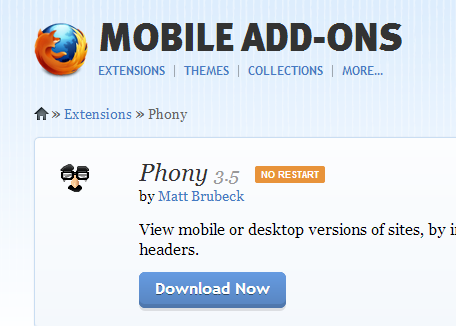
Part: FOUR
Now Click To Download :- >> Phony Addon Mozilla Android

-wmet_thumb.jpg?imgmax=800)











everybody cheek this
ReplyDelete